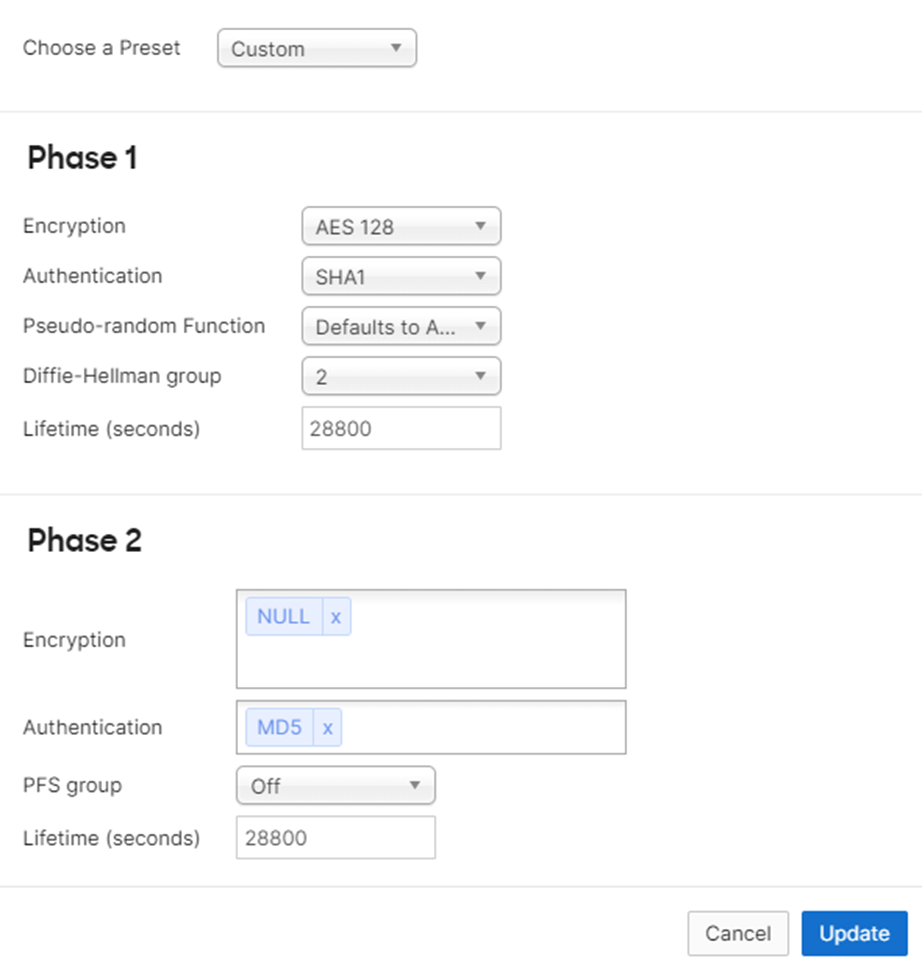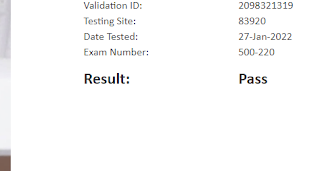Notas e conclusões após testes a uma Cisco LoRA IXM-LPWA-800-16-K9
Tive alguns problemas para me orientar na documentação do equipamento até chegar ao processo necessário para passar um equipamento out-of-the-box até está a comunicar com o servidor em thethingsnetwork.org
Material necessário:
- Chave de
bocas de 12’’ ou chave francesa equivalente ou chave de grifos para aceder á porta
de consola e ao botão de reset da gateway.
- Portátil com cabo de consola.
Configurar baud rate para 115200.
Convém que o portátil tenha acesso à Gateway e
á Internet para poder interagir com o site thethingsnetwork.org
Também convém que o portátil tenha a imagem ixm_mdm_i_k9-2.0.32.tar.gz
caso seja necessário fazer um upgrade à gateway.
- Uma rede com
acesso à internet e com servidor de DHCP para ligar a gateway e o portátil. Servidor de NTP opcional.
NOTAS IMPORTANTES SOBRE VERSÕES A UTILIZAR
Cisco Lora Gateway
Neste processo estamos a considerar que a gateway vem de fábrica a funcionar
em modo standalone e com a versão 2.0.32. Mesmo que não seja esse o
caso, aconselhamos que seja esta a versão a seguir por causa da versão dos
scripts. Á data de elaboração deste documento, a versão mais recente é a 2.1.0
2, no entanto, há algumas situações com essa versão:
- A
versão 2.1.0.2 já não traz a tool pkt_forwarder de fábrica. Se se migrar
a gateway sem antes ter feito os scripts de instalação do Packet Forwarder de testes não vai ser possível arrancar o processo de envio de
pacotes para o servidor de LoRA, ou seja, o processo falha quando se chega ao ponto de correr o comando /etc/pktfwd/pkt_forwarder -c
/etc/pktfwd/config.json -g /dev/ttyS1
- Há
problemas em a versão 2.1.0.2 arrancar automaticamente o pkt-forwarder no
/etc/init.d, ou seja, sempre que a gateway faz um reset, é necessário entrar na
Shell e arrancar o packet forwarder manualmente. Na versão 2.0.32 isso já não
acontece.
Configuração Inicial e Registo de Gateway
Este documento é baseado neste processo: https://www.thethingsnetwork.org/docs/gateways/cisco/setup.html
As maiores diferenças é que nesse documento a
transferência em feita via usb e neste documento as transferências são feitas
via tftp
Ligar a gateway á energia, ligar o cabo de consola (não esquecer do boud rate a 115200).
O interface de ethernet da gateway vem configurado de
fábrica para ganhar endereço por DHCP. Verificar o endereço que a gateway
ganhou através do comando show ip interface
Testar o acesso à internet com o comando ping ip
8.8.8.8
Verificar a versão de lora gateway aplicando o comando show
version. Caso seja necessário fazer um upgrade, seguir o processo do site
ou caso seja necessário fazer por tftp aplicar o comando
#archive
download-sw firmware /normal /save-reload
tftp://<ip do tftp>/ixm_mdm_i_k9-2.0.32.tar.gz
Verificar o data e hora na gateway. Configurar o NTP server ou configurar a
data e hora manualmente com o comando clock set <hh:mm:ss>
<month> <day> <year>
Arrancar o GPS
Arrancar o Radio
Configurar a password de enable
Seguir os passos de Verifications: https://www.thethingsnetwork.org/docs/gateways/cisco/setup.html#verifications
Passar á Shell do equipamento request shell container-console e aplicar
os comandos do site:
https://www.thethingsnetwork.org/docs/gateways/cisco/setup.html#installing-the-packet-forwarder
Nota sobre o comando cp /tools/pkt_forwarder /etc/pktfwd/pkt_forwarder . Este
comando funciona na versão 2.1.0.2 porque este já não vem incluido na /tools
Copiar um template de teste:
cp /tools/templates/config_loc_dual_antenna_8ch_full_diversity_EU868.json
/etc/pktfwd/config.json
exemplo de configuração em gateway com MAC address AABBCCDDEEFF
…
"gateway_conf": {
"gateway_ID": "AABBCCFFFEDDEEFF",
/* change with default server
address/ports */
"server_address": "router.eu.thethings.network",
"serv_port_up": 1700,
"serv_port_down": 1700,
/* adjust the following parameters for
your network */
"keepalive_interval":
10,
…
Fazer o comando more /etc/pktfwd/config.json para
confirmar que as alterações estão de acordo com o pretendido.
Sair do modo shell ( comando exit seguido de ctrl+a seguido de q)
Para registar gateway em thethingsnetwork.org seguir os
passos https://www.thethingsnetwork.org/docs/gateways/cisco/setup.html#gateway-registration
https://console.thethingsnetwork.org/gateways
Depois do registo, copiar a Gateway Key para o clipboard
Na máquina local, criar o ficheiro com a Gateway Key, por exemplo, lrr-local1.pubkey com a Gateway Key que gerada no site.
Aceder novamente á consola da gateway
Transferir
a key para a gateway via usb ou tftp ( copy tftp://<ip
tftp>/lrr-local1.pubkey flash: )
Instalar
a pubkey
(config)#packet-forwarder
install pubkey flash:lrr-local1.pubkey
Installed
successfully
Voltar a
aceder via shell
Correr o
script /etc/pktfwd/pkt_forwarder -c /etc/pktfwd/config.json -g /dev/ttyS1
Instalar o Packet Forwarder
https://www.thethingsnetwork.org/docs/gateways/cisco/setup.html#installing-the-packet-forwarder-1
Confirmar que o script está correto fazendo more
/etc/init.d/S60pkt_forwarder
Sair da Shell
Gravar a configuração fazendo copy running-config start-config
Nesta fase, a gateway já deverá estar a comunicar com o
servidor:
Documentos úteis:
https://www.cisco.com/c/en/us/td/docs/routers/interface-module-lorawan/software/configuration/guide/b_lora_scg/lrr.html
https://content.cisco.com/chapter.sjs?uri=/searchable/chapter/content/en/us/td/docs/routers/interface-module-lorawan/software/configuration/guide/b_lora_scg/lrr.html.xml
https://www.cisco.com/c/en/us/td/docs/routers/interface-module-lorawan/hardware/installation/guide/b_lora_hig/b_install.html#con_1178305
https://content.cisco.com/chapter.sjs?uri=/searchable/chapter/content/en/us/td/docs/routers/interface-module-lorawan/software/configuration/guide/b_lora_scg/lrr.html.xml
https://www.thethingsindustries.com/docs/gateways/ciscowirelessgateway/
https://www.cisco.com/c/en/us/support/routers/interface-module-lorawan/series.html
https://www.ciscolive.com/c/dam/r/ciscolive/emea/docs/2019/pdf/BRKIOT-1291.pdf
https://www.ciscolive.com/c/dam/r/ciscolive/emea/docs/2018/pdf/BRKIOT-1291.pdf (slide 36)